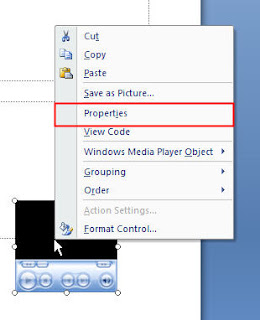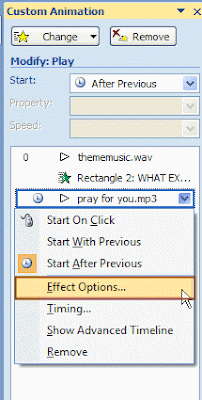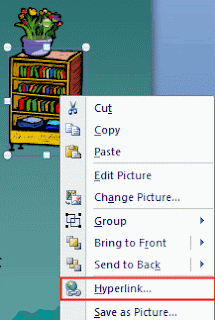Summary: 2 easy ways to insert video (movie) into PowerPoint 2007, play video in PowerPoint 2007.
With video inserted into PowerPoint can surely add attraction to PowerPoint presentation.
In this article, I will introduce two methods on "How to insert a video into PowerPoint 2007".
Method 1: Direct insertionStep 1: On the
"Insert" tab, point to
"Movies", and then click
"Movie from File".
 Step 2
Step 2: Click the video you want to use and then click
"OK".
Step 3: After you click OK, you' are promoted with a message asking how you want the movie to start in the slide show. I recommend you choosing "Automatically "even if you want the movie to play when clicked. And that's done.
Tips:
1. This is the easiest way to insert a video.
2. When playing the video that is inserted in this way in the PowerPoint, it only shows the video thumbnail, and only has two control options:
play or
stop. So you can't select the playing time freely.
3. Only video in formats of
AVI, MPEG and WMV can be inserted in this way.
4. Always put the movie in the
same folder as your PowerPoint presentation.If you later move the PowerPoint presentation to another computer, copy the movie too. Keeping your movie in the same folder as your presentation ensures the link will still work. However, you should always test the movie on a new machine just to be certain.
Re-insert the movie, if necessary.
Method 2: Windows Media Player InsertionIf you want to view the video in PowerPoint just like viewing in Windows media player, you can try this insertion method.
Step 1: Enable control. Because the default state in PowerPoint 2007, control function is hidden, we need to enable it firstly as follows:
1. Left click
" office button" in PowerPoint 2007
2. Hit"
PowerPoint options" to open it
3. In the open box, select"
Popular" tab, check the option that "
Show developer tab in the ribbon", at last click" OK".
Return to the PowerPoint edition interface, there will be a new option-"
developer" on the toolbar.
 Step 2: Insert videos
Step 2: Insert videos.
1. Click" developer" button to enter its menu layout
2. Select"
More controls" button in " control" area, there will pop up a dialogue box

3. In the dialogue box, select"
Windows Media Player", click" OK" to close the dialogue box. Then the mouse will become"
+".
4. Drag the mouse, the player interface of Windows Media Player will appear in the PPT.
5. Select the player interface, right click, select"
properties", a dialogue box will pop up.
6. Input the path and name of video file in"
URL" option.
An example of a file name is as follows:
C\:My video.avi
7. Close" properties" window, and you have inserted the videos successfully.
Tips:1.This methods needs more options to insert a video.
2.When playing the video that is inserted in this way in the PowerPoint,it is actually playing in Windows Media Player,thus full control options are available:
play, pause, volume or stop. So you can select the playing time freely.