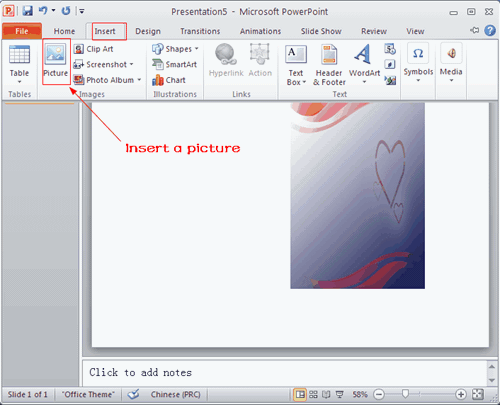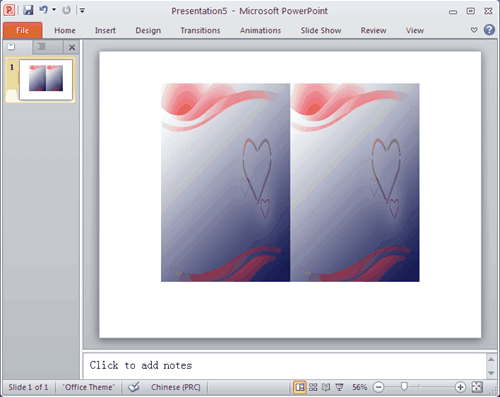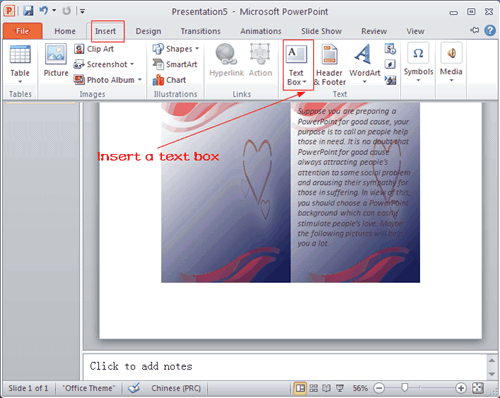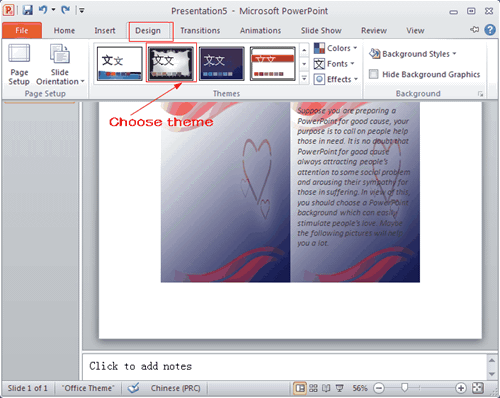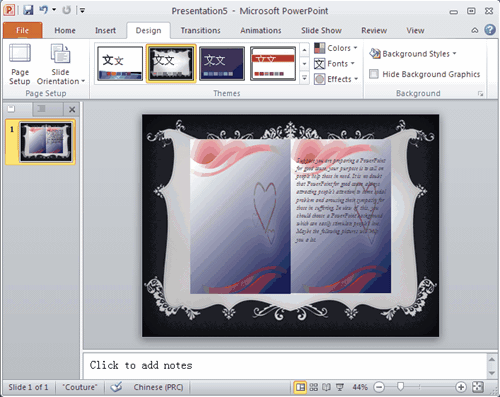At the end of last month, Microsoft brought out its first self-branded tablet - Microsoft Surface. Actually, Surface's launch was not a surprise, as the Windows giant is keen to compete with Apple's flagship iPad. And according to IHS iSuppli, Microsoft's Surface may be a more lucrative tablet than Apple's iPad. Then we can see that how fierce the rivalry between Microsoft and Apple. And on the other hand, we can also infer that Microsoft Surface is definitely a great competitive device.
So, which one would you like to choose, the Microsoft Surface or iPad 4?
To help you make a good buying decision, we present a detailed comparison of specifications, features and key differences that might help you make up your mind.
iPad 4 vs Microsoft Surface: Display
Surface offers a 10.6-inch display claiming to manage a display resolution at a 1,366 x 768 pixels. However, iPad 4 comes with a 9.7-inch Retina Display which supports a superior display resolution at 2,048 x 1,536 pixels.
We can see even the display of iPad 4 is a little smaller than that of Surface, it cannot make great influence on the glamour of the iPad 4. As we all already know, Apple's latest iPad comes with its visually enhanced Retina Display, which makes it ideal for use as an entertainment device. Of course, iPad 4 is not an exception. So from this point, iPad 4 is more favorable than Microsoft Surface.
iPad 4 vs Microsoft Surface: Operating System
The iPad 4 runs Apple's latest mobile operating system - iOS 6, which adds more than 200 new features to the previous iteration of the software, including a new Maps app with turn-by-turn navigation and a new flyover view. Maybe there is also a long way for Apple to go to develop a perfect a new Maps app. But we are sure Apple’s iOS operating system has the potential to become increasingly perfect.
The Microsoft Surface runs the new Windows 8 operating system. And maybe the strongest point of Microsoft Surface is the addition of Microsoft's Office 2013 suite which means if you invest in a Microsoft Surface, you can take advantage of Microsoft's Office 2013 suite for free. It really an exciting gift for those who always make good use of Microsoft Office.
iPad 4 vs Microsoft Surface: Processor
The Surface tablet is powered by an Nvidia T30 quad-core processor clocked at 1.4GHz, while the iPad ships with the revamped A6X processor.and both of the two devices are equipped with an additional USB port for supporting game controllers. But apparently, a stronger quad-core processor coupled with Nvidia graphics in the Surface tablet is more attractive for power-hungry mobile gamers. No needless to say with the Xbox 360, Microsoft is already such a strong player in the games market.
iPad 4 vs Microsoft Surface: Battery
Battery is always an important consideration when we choose a tablet. Microsoft claims that the Surface tablet can provide 8 hours of battery backup on a single charge, while Apple promises an impressive ten hours on Wi-Fi or nine on the mobile data network with a 11560mAh battery which boasts offer twice of the standby time as that of the Windows tablet. It sounds compelling.
In my opinion, after taking all the factors into consideration, of course including the price, those looking for a budget tablet for office work should opt for the Surface, while the iPad 4 is perfect for entertainment freaks.