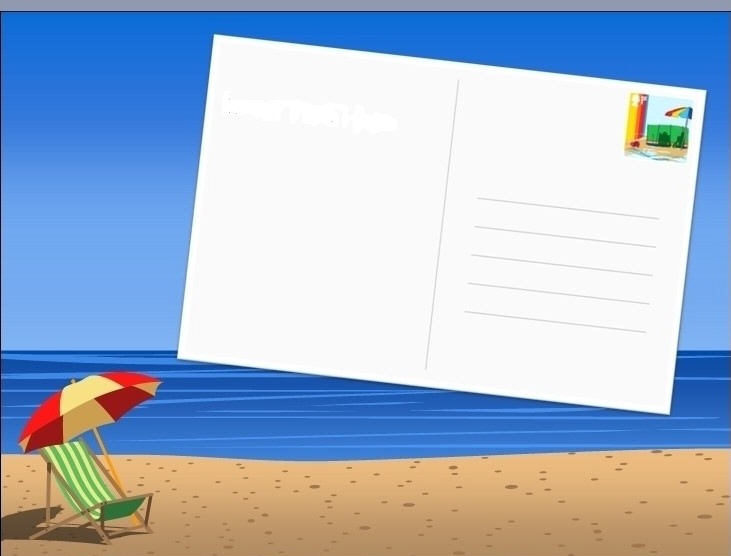As we know, using animation program in the PowerPoint will make our PowerPoint looks more vivid and interesting. It has great significance in attracting audiences' attention. The more attention the audiences paid to our PowerPoint, the more possible we make efficient presentation.
PowerPoint 2010 provides its users with many animation effects. This was supposed to be an advantage, but, in PowerPoint 2010, animation effect of each picture can only be showed one by one. That is to say, we will have trouble in making two or more pictures move at the same time.
Is there any cool way to solve this problem? Of course there is. Actually, it is very easy. If you turn the two or more pictures into one, you can make it. Can you guess the resolution? Ok, let me introduce it to you.
Step 1: insert pictures Open Microsoft Office 2010 and click "Insert" > "Picture" to insert the pictures. Here I just insert two pictures.
Step 2: Combine pictures Select both the two pictures and right click, choose "Group" > "Group". Then the two pictures become one.
Step 3: choose animation effects Click "Animations" > "Animation Styles" to choose animation effects for the picture. Then you have made it. You can see the effects when you click "Slide Show" > "From Current Slide". Here I choose "Swivel".
It is incredibly easy to make it. Three simple steps are all it takes! Can you make it by yourself?