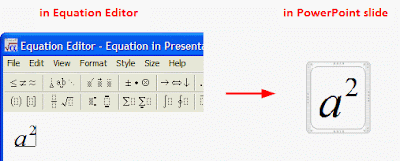PowerPoint 2010 brings many amazing new features. The features that influence most of us are: FLV/MP4 video support, PPTX to PDF and PPTX to video. In the past when we need to insert YouTube video into PowerPoint, we need to convert FLV/MP4 to AVI/WMV format using Free AVI converter for example, now we can insert directly. For older PowerPoint versions, there are 3 free methods to save PPT as PDF format.
PowerPoint 2010 enables us to save PPTX to video directly by clicking “Save As”. Then choose “Windows Media Video” as output format. The output WMV video can preserve all the original PowerPoint effects. The disadvantage is that you can only choose WMV as output video format and only 3 video sizes is offered.
Click “File”, “Save & Send” on the left, and choose “Create a Video”, on the right side, click “Computer & HD Displays” and you will see the 3 video sizes PowerPoint 2010 offered.
The 3 sizes are: 960 x 720, 640 x 480, and 320 x 240. If you want to save PowerPoint 2010 as other video formats like MP4 or other video size like 960 x 640 for iPhone 4S, the Moyea PPTX to Video Converter could be your best choice.
The converter supports all PowerPoint versions from PowerPoint 1997 to the latest PowerPoint 2010 and works on multiple Windows platform from Windows 2000 to Win 7. The basic feature is to convert PowerPoint to all the popular video formats while retain the original effects. What makes it better than others is its batch conversion with no number limit, while others can support up to 12. Output video parameters can be edited to guarantee best quality, like Codec, Bit Rate, Video Size, Frame Rate, etc.
Powerful but easy to use, in 3 steps you can convert PowerPoint 2010 to any video formats. Run the program and click “Add” to add PowerPoint files. Then select a video format from the “Profile” drop-down list. If you know knowledge about computer and video parameters, you can click “Settings” to edit the output video parameters. That’s all, hit “Start” button to start PowerPoint 2010 to video conversion.
There are many advantages of saving PowerPoint 2010 as video. You know Microsoft Office (Word, Excel and PowerPoint) documents are back-compatible, that means PowerPoint 2010 files could not be played properly on previous versions. Besides, not many websites support PowerPoint format, so if you want to publish your PowerPoint slideshow on YouTube or Blog, video format is needed.
PowerPoint 2010 enables us to save PPTX to video directly by clicking “Save As”. Then choose “Windows Media Video” as output format. The output WMV video can preserve all the original PowerPoint effects. The disadvantage is that you can only choose WMV as output video format and only 3 video sizes is offered.
Click “File”, “Save & Send” on the left, and choose “Create a Video”, on the right side, click “Computer & HD Displays” and you will see the 3 video sizes PowerPoint 2010 offered.
The 3 sizes are: 960 x 720, 640 x 480, and 320 x 240. If you want to save PowerPoint 2010 as other video formats like MP4 or other video size like 960 x 640 for iPhone 4S, the Moyea PPTX to Video Converter could be your best choice.
The converter supports all PowerPoint versions from PowerPoint 1997 to the latest PowerPoint 2010 and works on multiple Windows platform from Windows 2000 to Win 7. The basic feature is to convert PowerPoint to all the popular video formats while retain the original effects. What makes it better than others is its batch conversion with no number limit, while others can support up to 12. Output video parameters can be edited to guarantee best quality, like Codec, Bit Rate, Video Size, Frame Rate, etc.
Powerful but easy to use, in 3 steps you can convert PowerPoint 2010 to any video formats. Run the program and click “Add” to add PowerPoint files. Then select a video format from the “Profile” drop-down list. If you know knowledge about computer and video parameters, you can click “Settings” to edit the output video parameters. That’s all, hit “Start” button to start PowerPoint 2010 to video conversion.
There are many advantages of saving PowerPoint 2010 as video. You know Microsoft Office (Word, Excel and PowerPoint) documents are back-compatible, that means PowerPoint 2010 files could not be played properly on previous versions. Besides, not many websites support PowerPoint format, so if you want to publish your PowerPoint slideshow on YouTube or Blog, video format is needed.