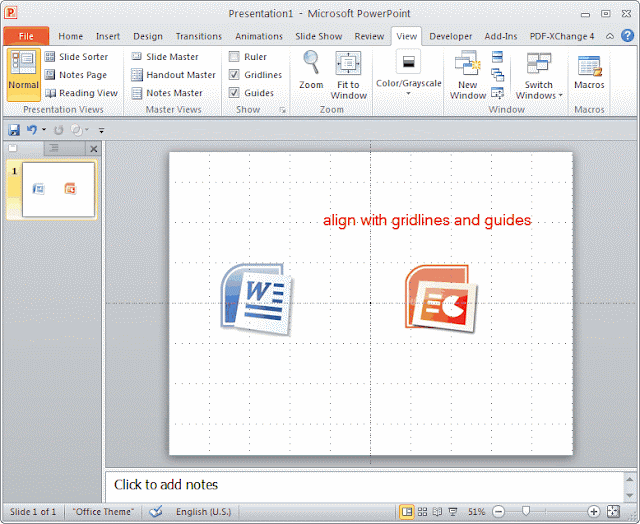It’s been really a long time since I heard news about MP3 player last time. Nowadays everyone is busy talking about smartphone and tablets. People are getting crazy to follow the new generation iPhone 4S and the new iPad (iPad 3), mostly used for games like Angry Birds, Fruit Ninja, Drawing games, etc.
I read an article about the music playing games of the new iPad, the user complain that the music played with the new iPad losses a lot than listening on computers or MP3 players. One of the commentators said the iPads are not designed for music. That’s right, if you want to listen to music with best quality, you should choose a professional MP3 player.
The iRiver recently released a new product, iRiver B100, a device with 3.1-inch screen, 320 x 480 resolution. It is able to play:
Audio: MP3, FLAC, OGG
Video: MPEG-4, WMV, MOV, MKV, TS, support up to 480p (720 x 480) video size
Text: ePub, txt, PDF
Other: comic book in JPEG image format
From above you know that iRiver is powerful enough to support so many multimedia formats, the most exciting is the video support. I still remember the first MP3 player I bought 7 years ago for my French learning. I love that MP3 player for it provides me practical functions like loop, replay, and 3 X speed play and 1/3 X speed play, which helped me a lot. I wonder whether these functions can be seen on iRiver B100.
Never mind, iRiver B100 is even stronger with the video playback ability. We can take full advantage of this to view PowerPoint presentations on iRiver B100. Some people complained that we are paying so much to watch PowerPoint presentations in college. It may sound extreme, but it shows how popular PowerPoint is among university professors. Most of the teaching materials are now in PowerPoint format. Read PowerPoint on your iRiver B100 anywhere as you want will surely help your study a lot.
To make iRiver B100, we need to convert PowerPoint to video first. I searched in Google and get this Moyea PPT to Video Converter. The trial worked fine for me, it runs fast, stable and output video with no loss of animations, transitions, music and embedded video clips. I am planning to share some funny Easter pictures on their Facebook and Twitter page, hoping to get a free license.
In 3 steps we can turn a PowerPoint slideshow to video for iRiver B100. Load PowerPoint files to the converter. (Batch conversion supported.) Select a video format and adjust the video and audio parameters for iRiver B100, like change the video size as 720 x 480 for high video quality. Convert PowerPoint to iRiver B100. At last copy the output videos to iRiver B100 and we can watch PowerPoint on iRiver B100 without any limitations.