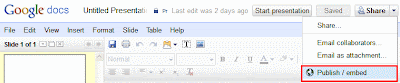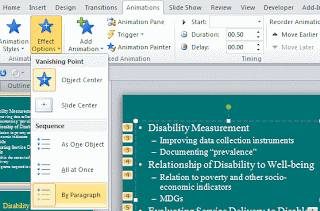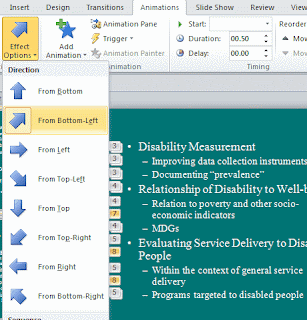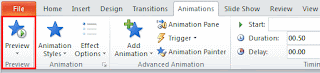The New Year 2012 is coming; all of us want to send our wishes to our friends and family. We convey our New Year wishes to them and hope for their well being, success, prosperity and good health in the coming times through the New Year messages.
New Year messages can quickly be sent through email or simple text message through Smartphones, which is much easier and more convenient than sending New Year greeting cards.
1. Time to say good bye to you, I never wanted to say this but may be its in our destiny. I loved you so much but now it time to move on. I will never forget you. Love you Year 2011....
2. In 'The Universal Bank of God'...
God stores his blessings & deposited 365 days full of love, faith & happiness for you...
So, Enjoy spending...
Happy New Year.
3. Merry Christmas, Enjoy New Year, Happy Easter, Good luck on Valentines, Spooky Halloween & Happy Birthday. Now bug off and don't annoy me for the next 12 months!!!!
4. When the mid-night bell rings tonight...
Let it signify new and better things for you,
let it signify a realization of all things you wish for,
Let it signify a year of courage and believes,
Wishing you a very...very...very prosperous 2012.
5. New Year brings just Happiness not Tear,
Everybody loves only You Dear,
All your Problems will be Finish......
It's for You my Special NEW YEAR'S wish.
6. For last year's words belong to last year's language
And next year's words await another voice.
And to make an end is to make a beginning. Happy New Year.
7. Tom Cruise
Angelina Jolie
Aishwarya Rai
Arnold
Jennifer Lopez
Amitabh Bachhan
& me...
All the Stars wish u a Very Happy New Year.
8. Keep the smile, leave the tear, Think of joy, forget the fear... Hold the laugh, leave the pain, Be joyous, Coz its new year! HAPPY NEW YEAR
9. May all your troubles last as long as your New Year resolutions. Wishing you a Great n Happy New Year.
10. Before the sun sets in this year, before the memories fade, before the networks get jammed.....Wish u and your family Happy Sparkling New Year 2012
11. A Relaxed Mind, A Peaceful Soul, A Joyful Spirit, A Healthy Body & Heart full of Love. All these are my Prayers for You. Wish a Happy New Year 2011
12. I Wish in 2011
God gives You...
12 Month of Happiness,
52 Weeks of Fun,
365 Days Success,
8760 Hours Good Health,
52600 Minutes Good Luck,
3153600 Seconds of Joy...and that's all!
More about New Year:
New Year Quotes
New Year Songs
New Year Background Pictures