Just imagine that your PowerPoint presentation be liked by thousands of people online. It’s not a dream with the help of Facebook, the most popular social network of the world. Everyday millions of messages have been liked and shared here and there. However, PowerPoint formats are not supported by most of the websites. So are 3 ways for you to choose and publish your PowerPoint presentation on Facebook freely.
Facebook has an application called “Slideshare” which allows you to upload PowerPoint Facebook directly, but the animations, transitions, music and video clips will be removed. Login Facebook, and search "Slideshare", and add it in your application area. Click "Upload" to upload your PowerPoint to Facebook. Then share and post it on the wall so that your friends will watch it.
You may have heard that Google Docs enables you to create, view and edit your presentation in the cloud, which means you don’t have to install any software on your computer. With Internet connection to Google Docs, you can handle these works anywhere you can. Google Docs also allow you to upload and share your presentations made in Microsoft PowerPoint.
Sign in (or sign up) to Google Docs; click on “Files” → “Upload”, locate the file you want to upload, remember to check “Convert documents, presentations, spreadsheets, and drawings to the corresponding Google Docs formats” box and click on “Start Upload” button to upload your PowerPoint file to Google Docs.
Click the triangle button of the “Share” tab on the top right of the main page → choose “Share” so you can set the PowerPoint to be viewed by yourself or the selected people.
Now, pay attention, click “Publish/Embed” to make the presentation available to anyone on the Internet and Google Docs will offer you the embed code for you to use on your blog. Copy the URL and publish on Facebook so that people can view your PowerPoint presentation.
Why save PowerPoint as video? It is the only way for now to preserve all the original PowerPoint elements and effects after publishing on Facebook. Moyea PPT to Video Converter makes it easy to convert PPT, PPS, PPTX, PPSX, etc. to popular video formats in 3 steps.
First, add PowerPoint to this program.
Then, choose the output video format as AVI, FLV, MPEG, MOV or WMV that Facebook supports.
Finally, convert the PowerPoint to Facebook video conversion with all elements retained.
Then, you can then upload the video to Facebook directly.
With these 3 methods, there should be no problem for you to publish your PowerPoint presentations on Facebook.
Method 1: Slideshare application
Facebook has an application called “Slideshare” which allows you to upload PowerPoint Facebook directly, but the animations, transitions, music and video clips will be removed. Login Facebook, and search "Slideshare", and add it in your application area. Click "Upload" to upload your PowerPoint to Facebook. Then share and post it on the wall so that your friends will watch it.
Method 2: Google Docs
You may have heard that Google Docs enables you to create, view and edit your presentation in the cloud, which means you don’t have to install any software on your computer. With Internet connection to Google Docs, you can handle these works anywhere you can. Google Docs also allow you to upload and share your presentations made in Microsoft PowerPoint.
Sign in (or sign up) to Google Docs; click on “Files” → “Upload”, locate the file you want to upload, remember to check “Convert documents, presentations, spreadsheets, and drawings to the corresponding Google Docs formats” box and click on “Start Upload” button to upload your PowerPoint file to Google Docs.
Click the triangle button of the “Share” tab on the top right of the main page → choose “Share” so you can set the PowerPoint to be viewed by yourself or the selected people.
Now, pay attention, click “Publish/Embed” to make the presentation available to anyone on the Internet and Google Docs will offer you the embed code for you to use on your blog. Copy the URL and publish on Facebook so that people can view your PowerPoint presentation.
Method 3: Save PowerPoint as video for Facebook
Why save PowerPoint as video? It is the only way for now to preserve all the original PowerPoint elements and effects after publishing on Facebook. Moyea PPT to Video Converter makes it easy to convert PPT, PPS, PPTX, PPSX, etc. to popular video formats in 3 steps.
First, add PowerPoint to this program.
Then, choose the output video format as AVI, FLV, MPEG, MOV or WMV that Facebook supports.
Finally, convert the PowerPoint to Facebook video conversion with all elements retained.
Then, you can then upload the video to Facebook directly.
With these 3 methods, there should be no problem for you to publish your PowerPoint presentations on Facebook.







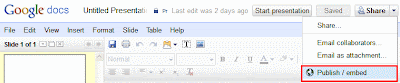











0 comments:
Post a Comment